在使用Windows中,小伙伴可能都碰到过突然电脑无法连接网络了,那么,如何解决呢,今天小编给大家介绍一下,仅供参考。
第一步,检查电脑无线是否被禁用
左下角开始菜单-设置-网络和Internet
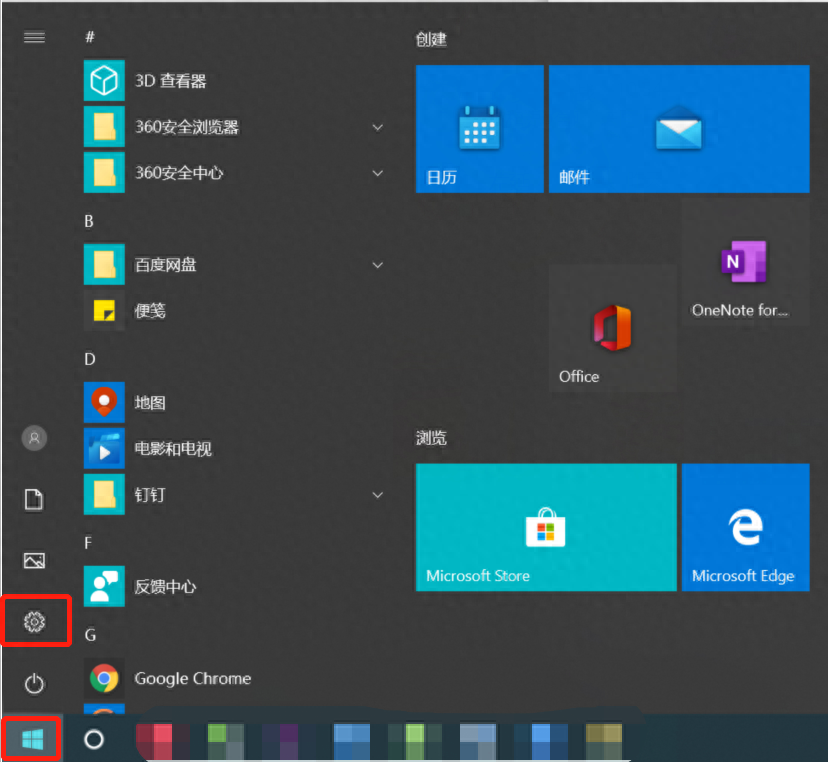
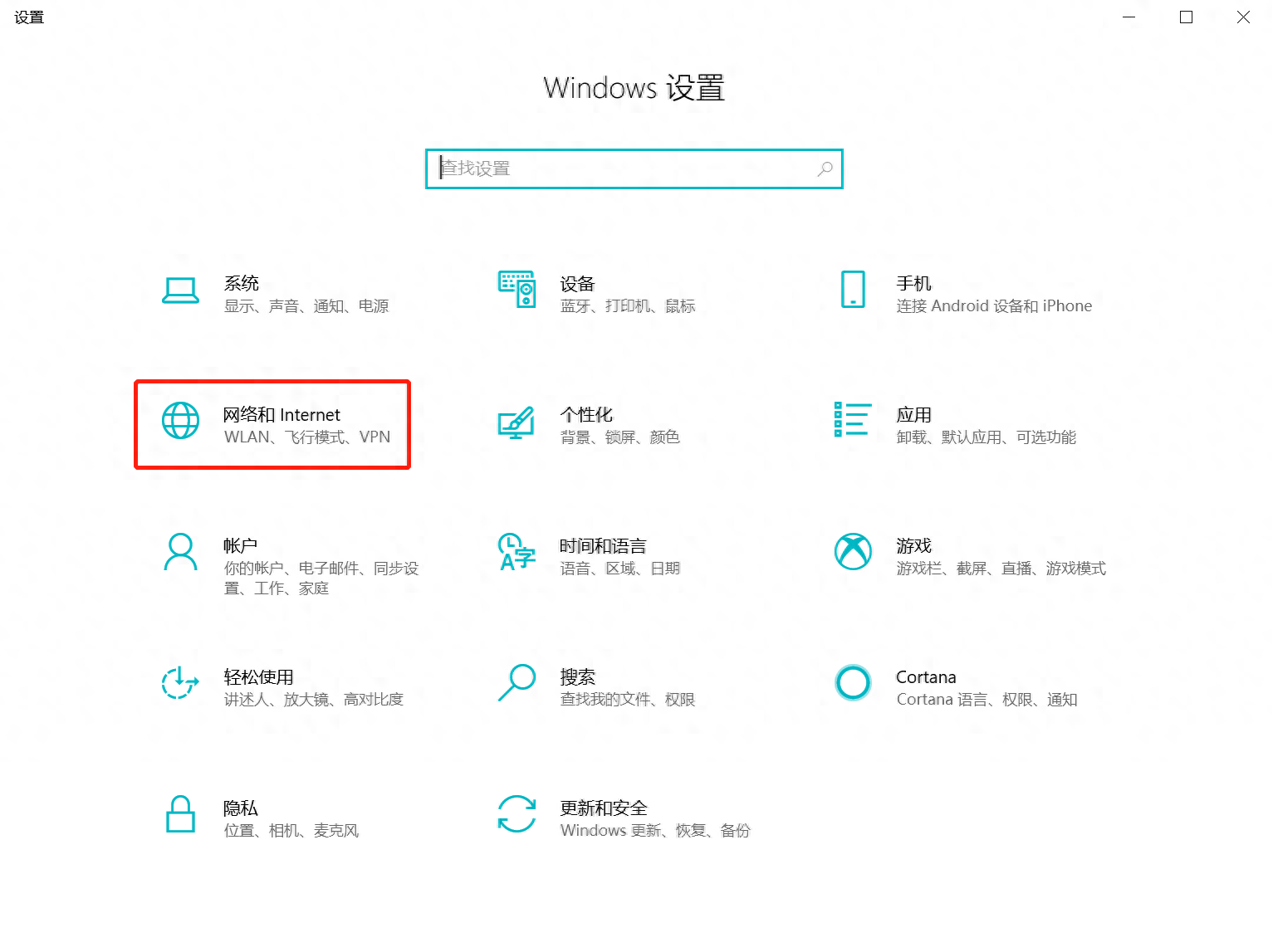
选择【更改适配器选项】
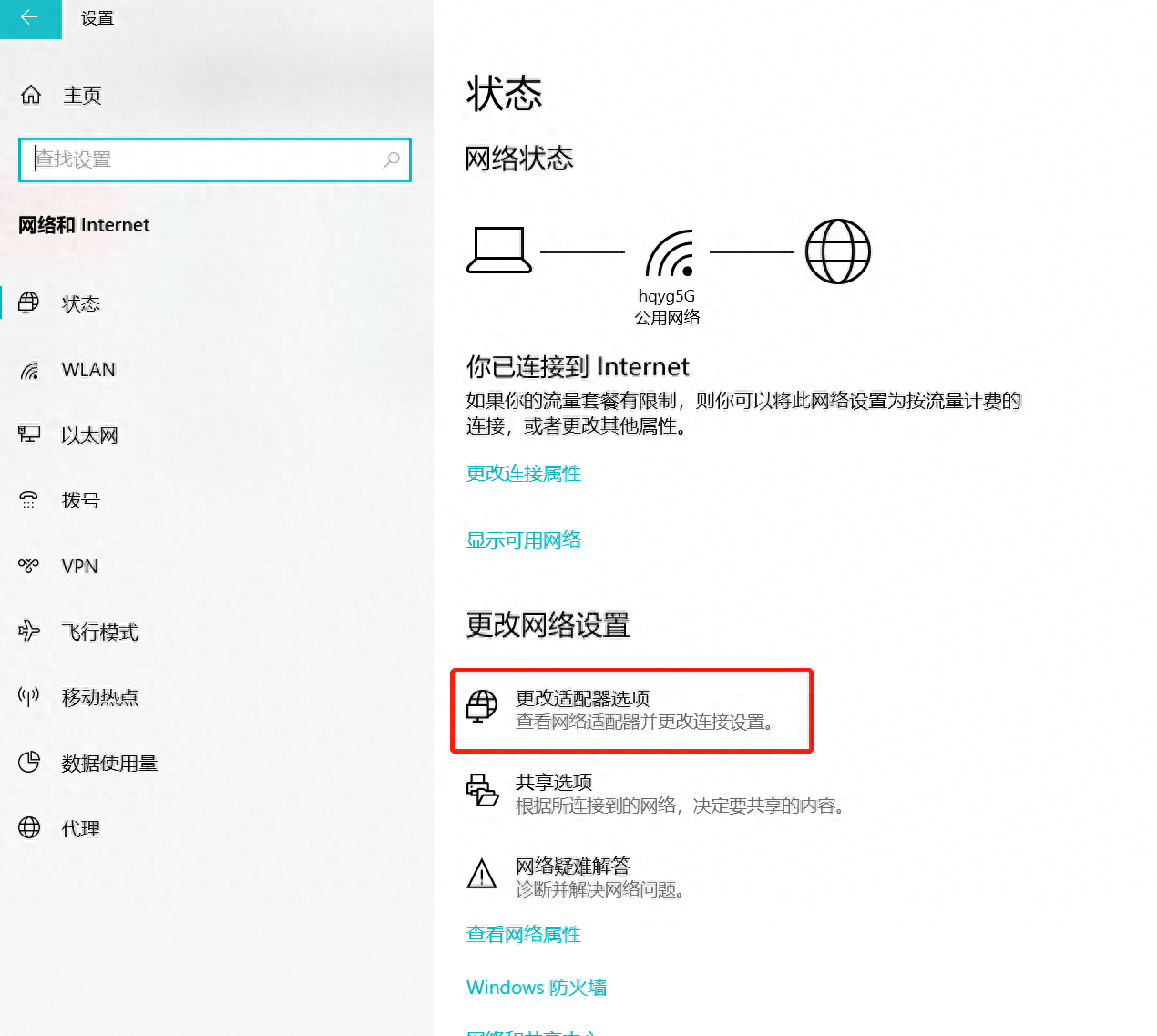
如果无线被禁用,右击点击启用即可
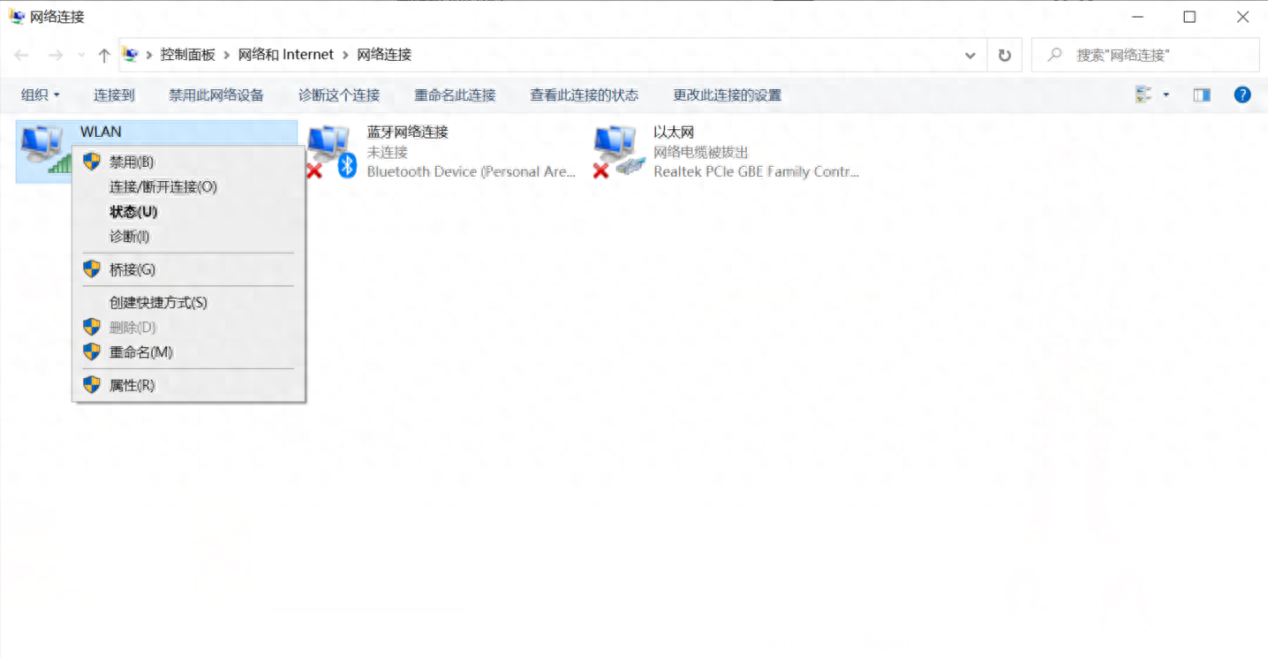
第二步,检查无线驱动是否正常
如果没有被禁用,右击此电脑-管理-设备管理器-网络适配器
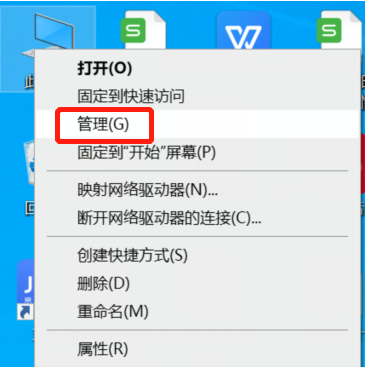
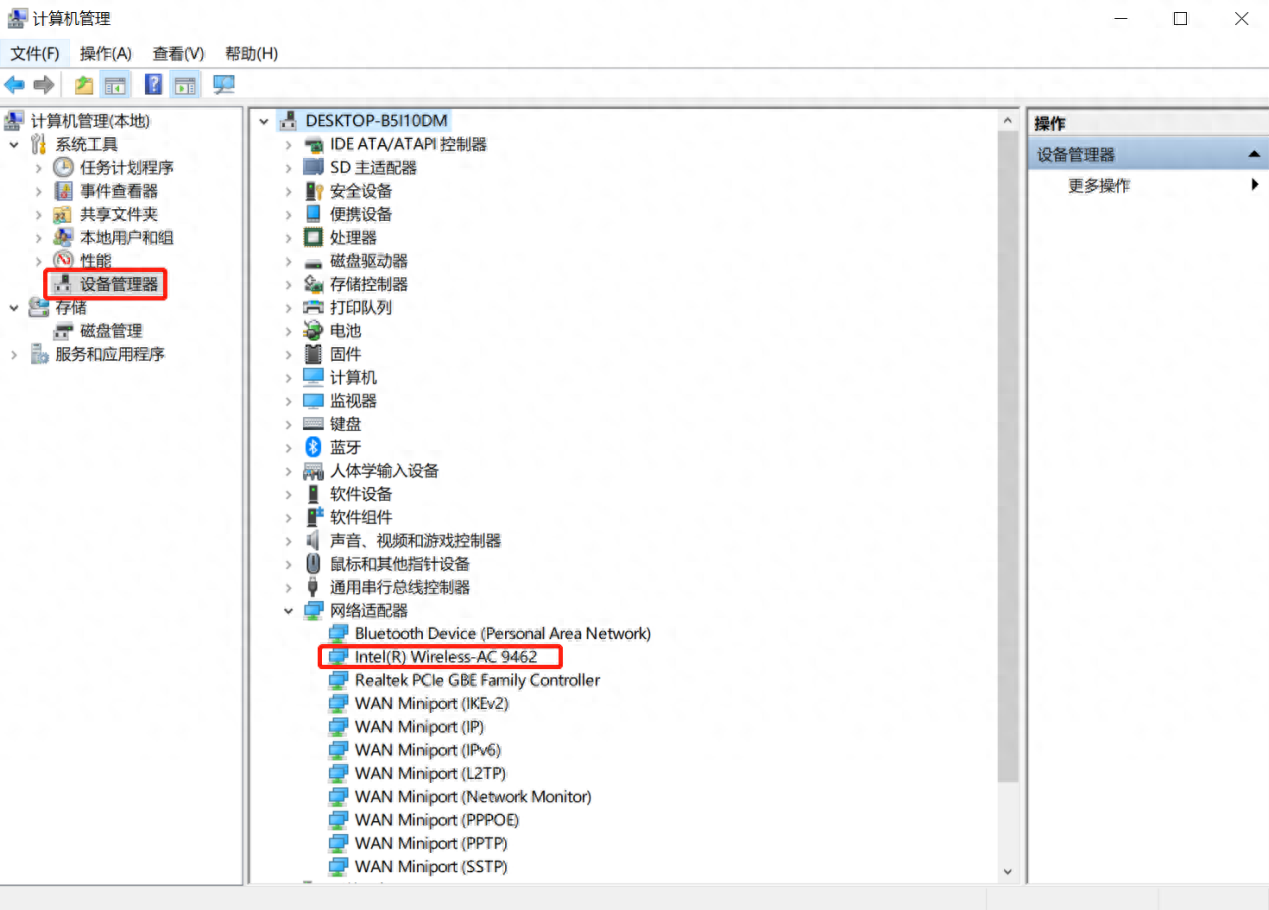
如果无线驱动有感叹号,说明驱动出问题了,此时右击更新设备即可。
第三步,如果没有感叹号,我们右击右下角WiFi图标,选择“疑难解答”,根据系统检测提示找原因,举个例子,上次碰到一个顾客,电脑无线驱动什么都正常,就是上不了网,用了此方法系统提示是IP地址冲突,改个IP地址就正常了。
第四步,火影有些机器有WiFi开关(一般是Fn+F4),看看是否WiFi被关了。
第五步,如果以上都没有解决,可以选择网络重置
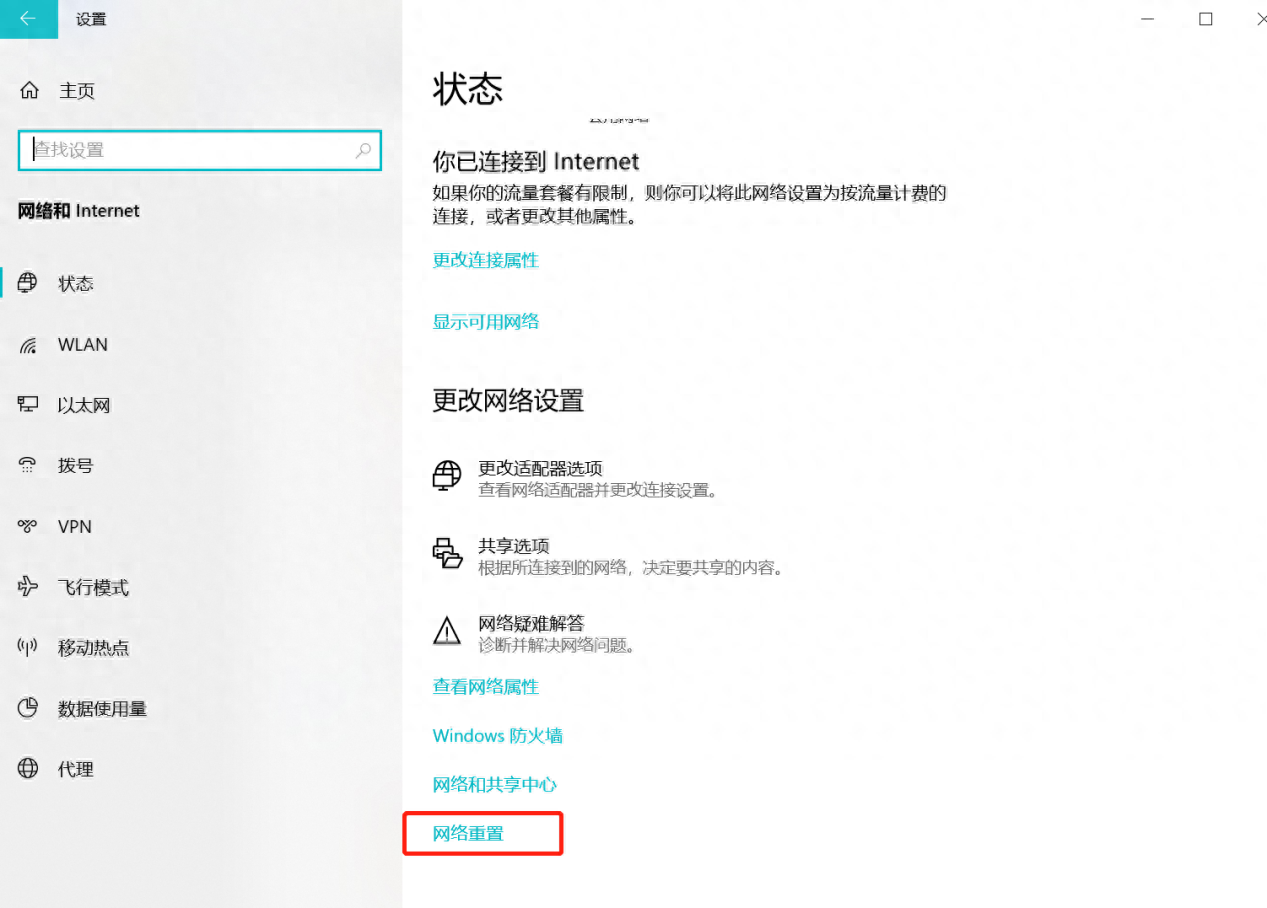
通过以上步骤,基本可以解决大部分无法连接网络的问题。小伙伴有任何问题都可以在评论区留言哦,小编需要你们的关注、评论、点赞、三连哦。






