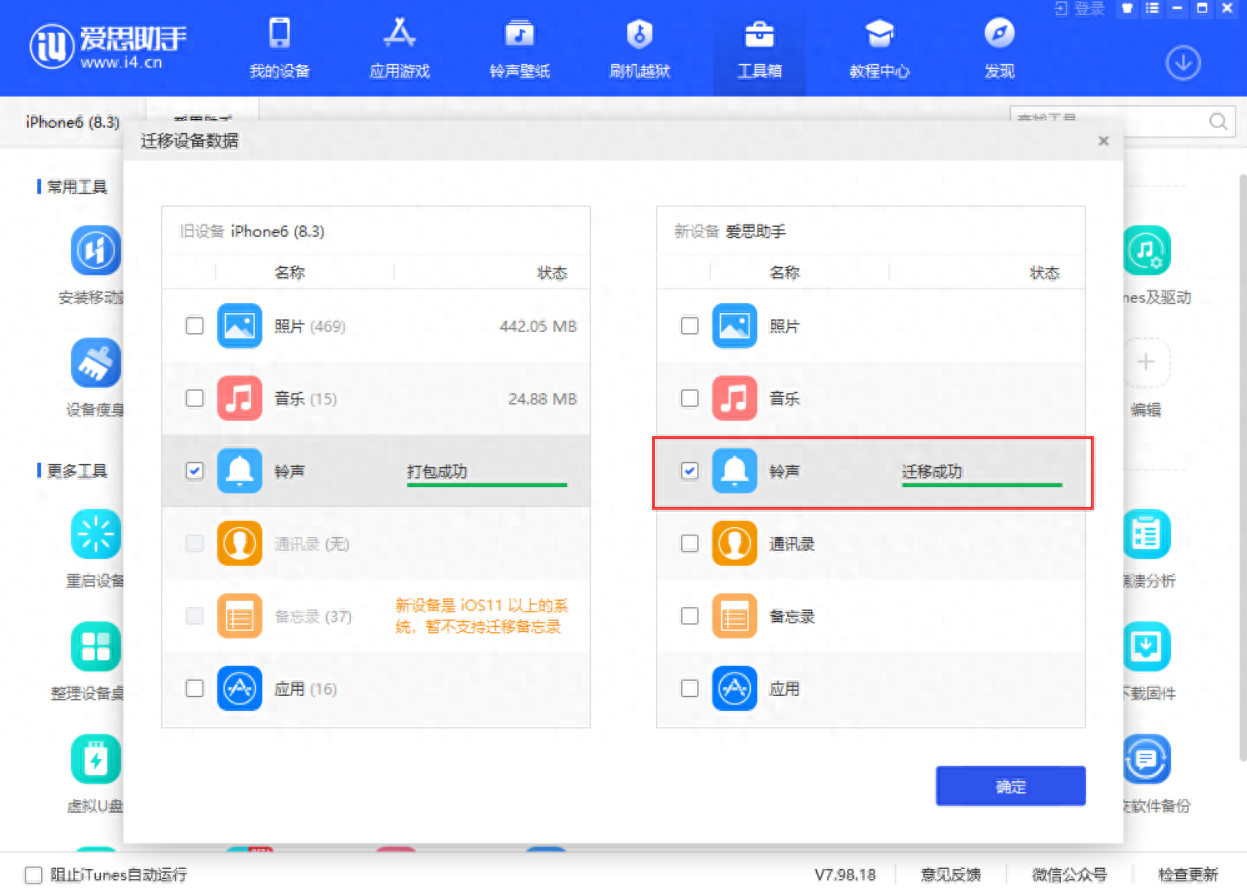昨晚 8 点双 11 大促开启之后仅一个小时,iPhone 14 Plus 就成为了京东 6000 元以上机型销量第一名。
不得不说iPhone 14真香!

接下来几天用户就会陆续收到新款iPhone 14,那么问题来了,如何将旧iPhone中的数据迁移到新iPhone 14呢?
以下为使用爱思助手将旧iPhone中的数据迁移到新iPhone 14的方法教程:
1.打开电脑端爱思助手,将 iOS 设备通过数据线连接到电脑后,打开 “工具箱 - 迁移设备数据”后点击“旧设备是苹果设备”;

2、通过插入的先后顺序来确定新旧设备:先接入的设备为旧设备,后接入的设备为新设备。然后根据提示点击“下一步”:

3、选中您想要迁移的资料,点击“立即迁移”;
(需注意:由于iOS 系统限制,iOS 11 以上暂时不支持迁移备忘录)
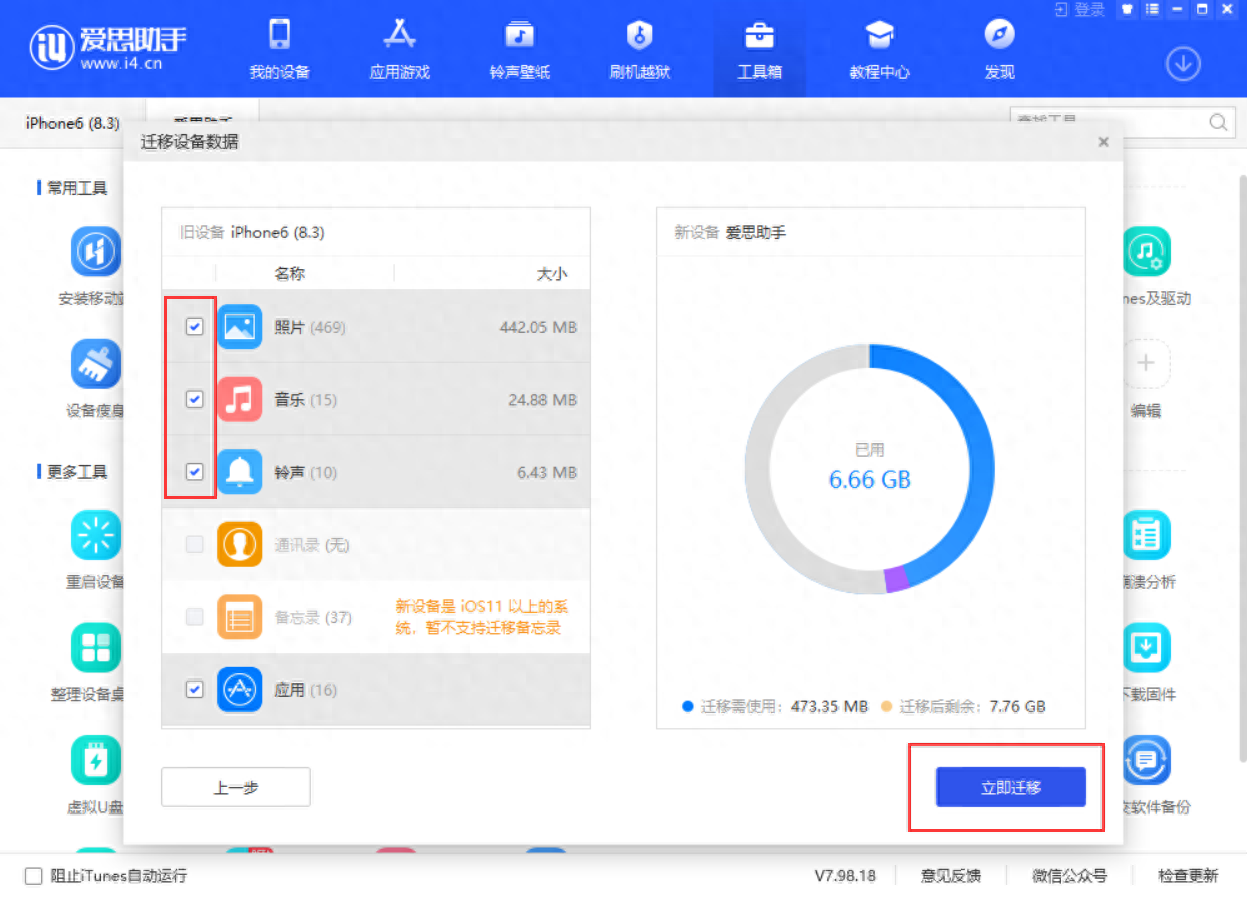
4、之后爱思助手将帮你迁移你选择的内容,等待迁移结束即可。
(如果要转移照片则需要在目标设备上打开“爱思助手移动端”,打开之后将开始导入。)