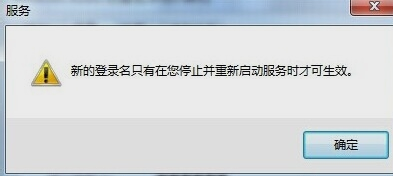在我们使用电脑开机后小喇叭图标是一个叉,而且提示音频服务未运行,放歌的时候会发现音频服务不能正常使用,下面说一下解决音频服务未运行问题的方法。
首先,右键点击“计算机”,然后点“管理”。
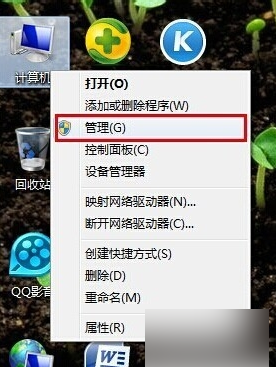
然后找到并点开“服务和应用程序”。
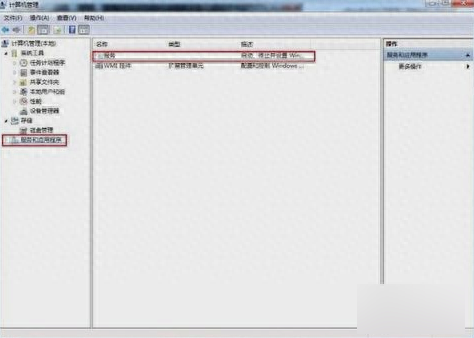
然后在右边页面找到“Windows Audio”并双击打开。
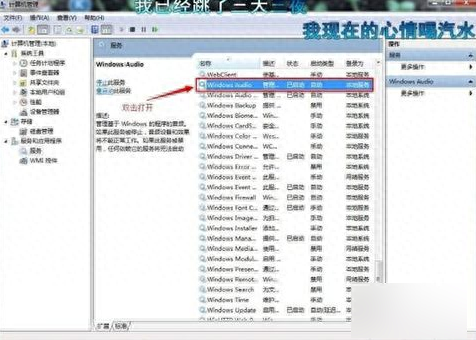
然后点“常规”,然后点击“启动”。

然后在出现下图提示框时,点确定。

然后再点“登录框”,然后随意输入两边相同的密码,点击确定。

最后在弹出的提示框中点击确定,就大功告成啦!