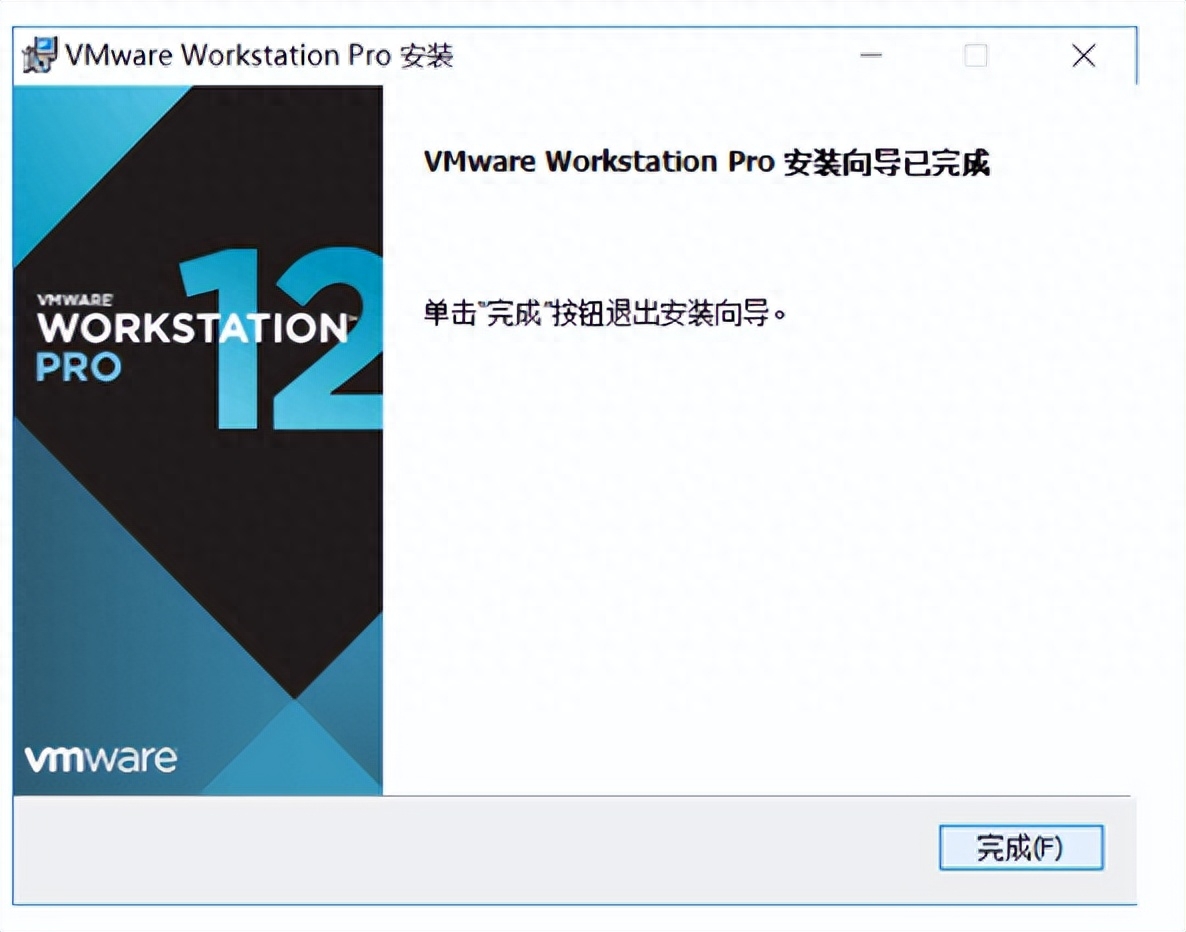VMware Workstation是一款虚拟机软件,允许用户将Linux、Windows等多个操作系统作为虚拟机在单台PC上运行;
用户可以在虚拟机上重现服务器、桌面和平板电脑环境,无需重新启动即可跨不同操作系统同时运行应用。
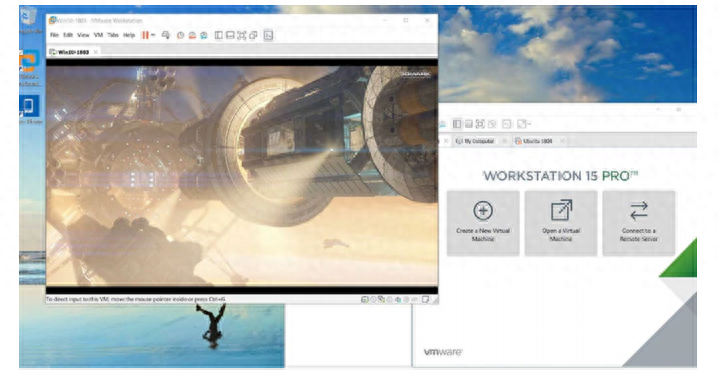
通过对个人笔记本(PC)硬件资源的虚拟,在一台PC上运行其他隔离操作系统;隔离出来的操作系统虽然是虚拟的,但是硬件组成与功能上与物理实体机完全一致。VMware虚拟组件包括:网卡、交换机、DHCP、NAT设备等。
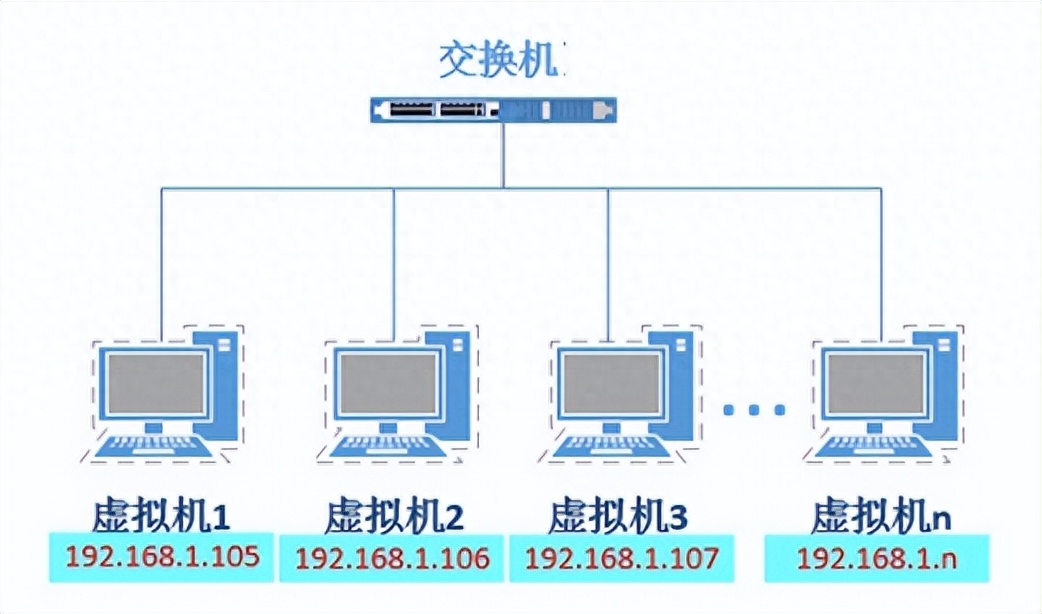
在PC上安装VMware Workstation虚拟机软件, 整体安装虚拟机软件过程都比较简单,但最好将软件安装在一个没有中文、没有空格的目录下。详细安装过程如下:
First step: 下载后运行“
VMware_workstation_full_12.5.2.exe”(或者其他版本)

Second step:引导页面,直接点击下一步
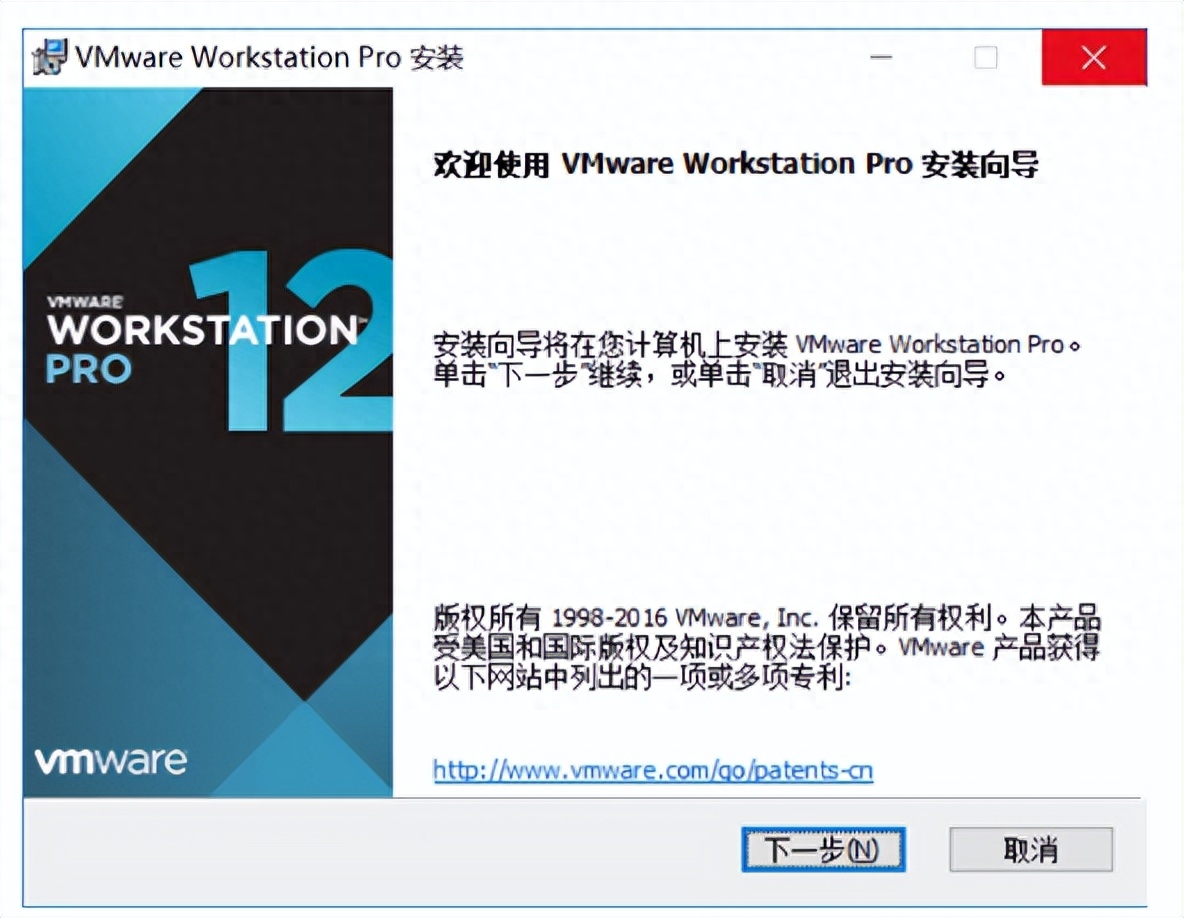
Third step: 同意许可,然后继续点击下一步

Forth step: 选择VMware安装位置,然后点击下一步
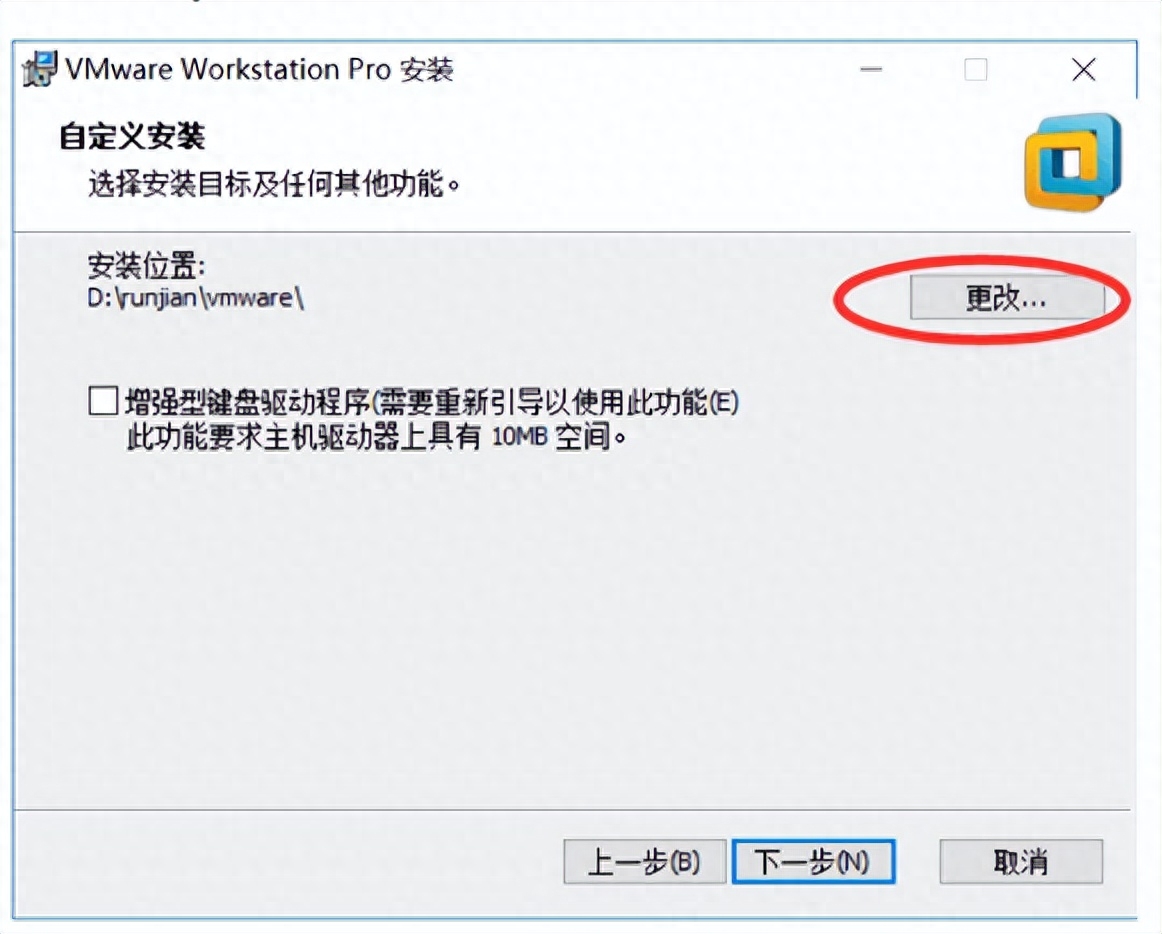
Sixth step: 用户体验设置,建议全部取消勾选,然后点击下一步
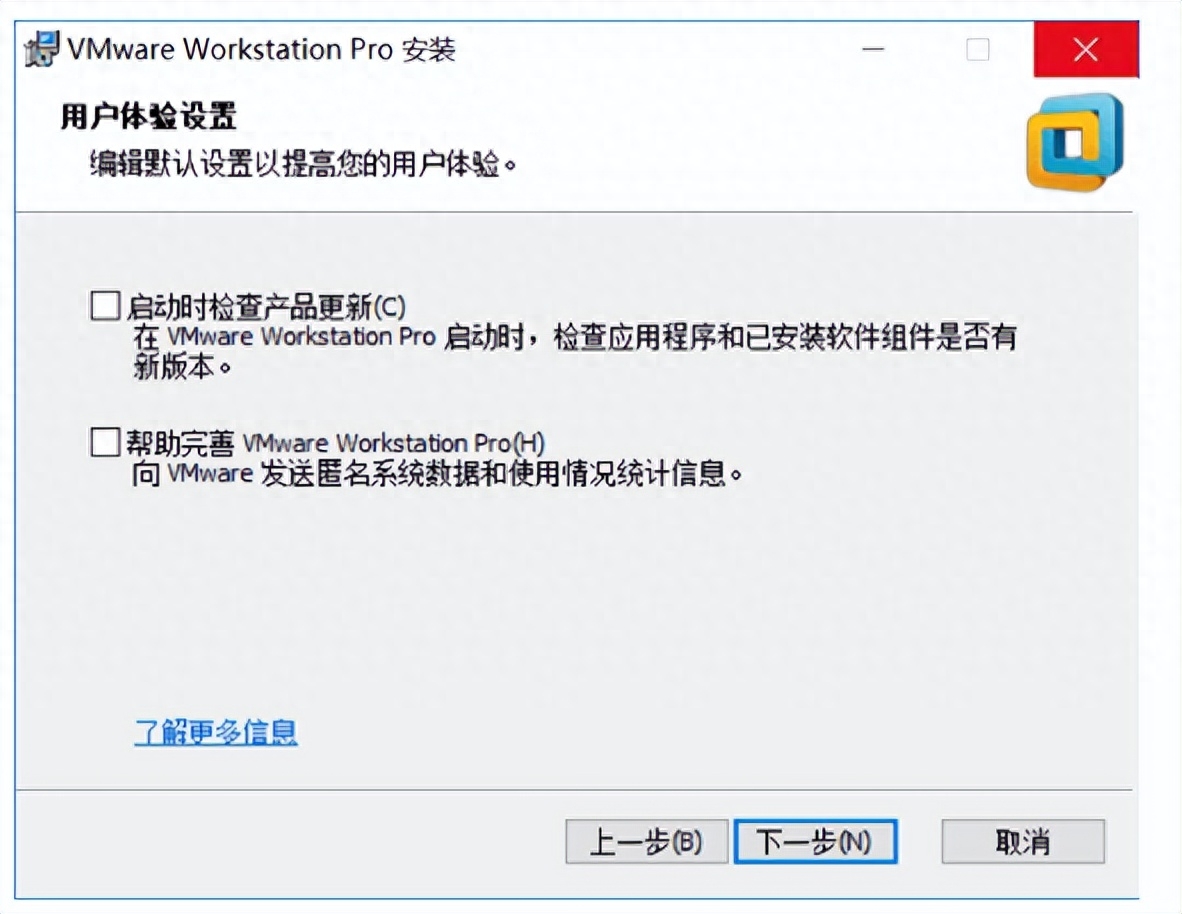
Fifth step: 根据个人喜好选择,然后点击下一步

Seventh step: 点击安装
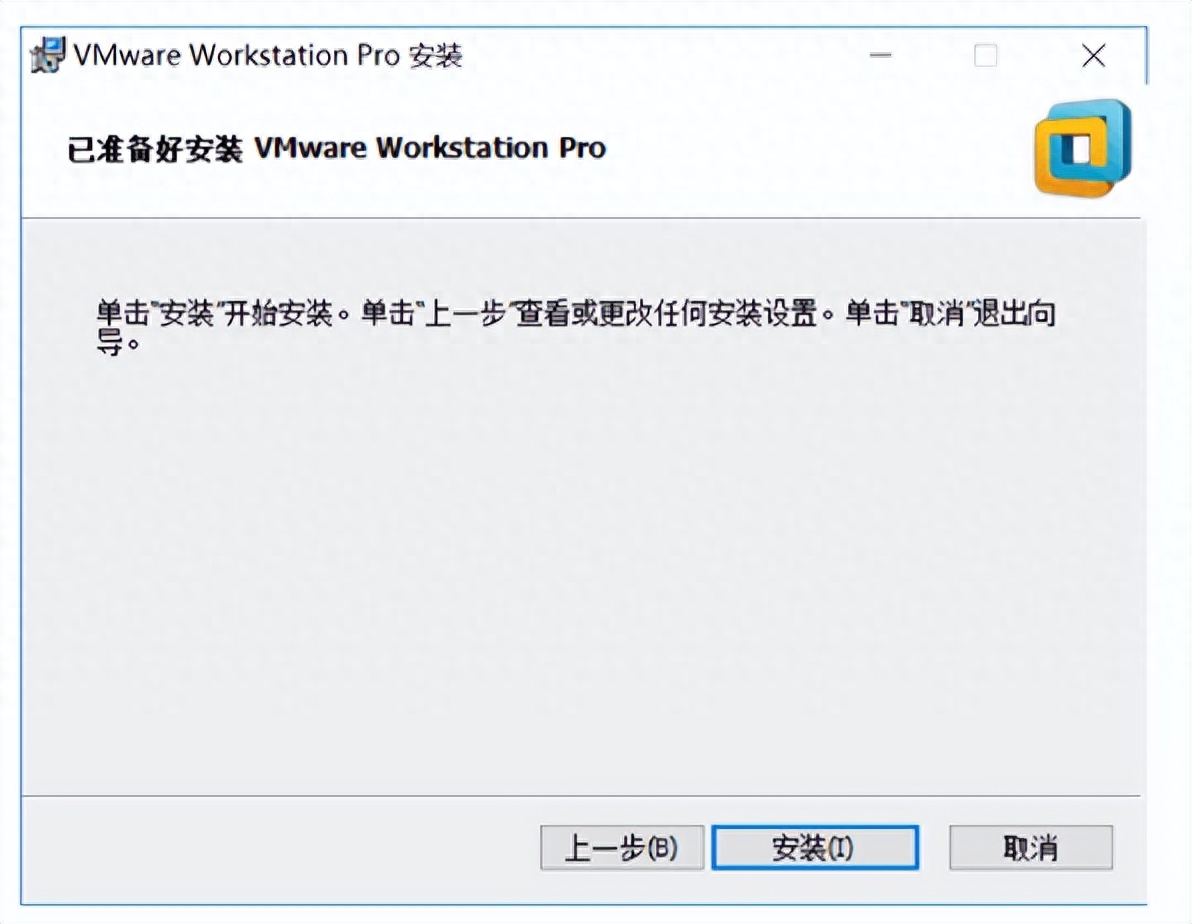
Eighth step: 等待安装完成,然后点击许可证
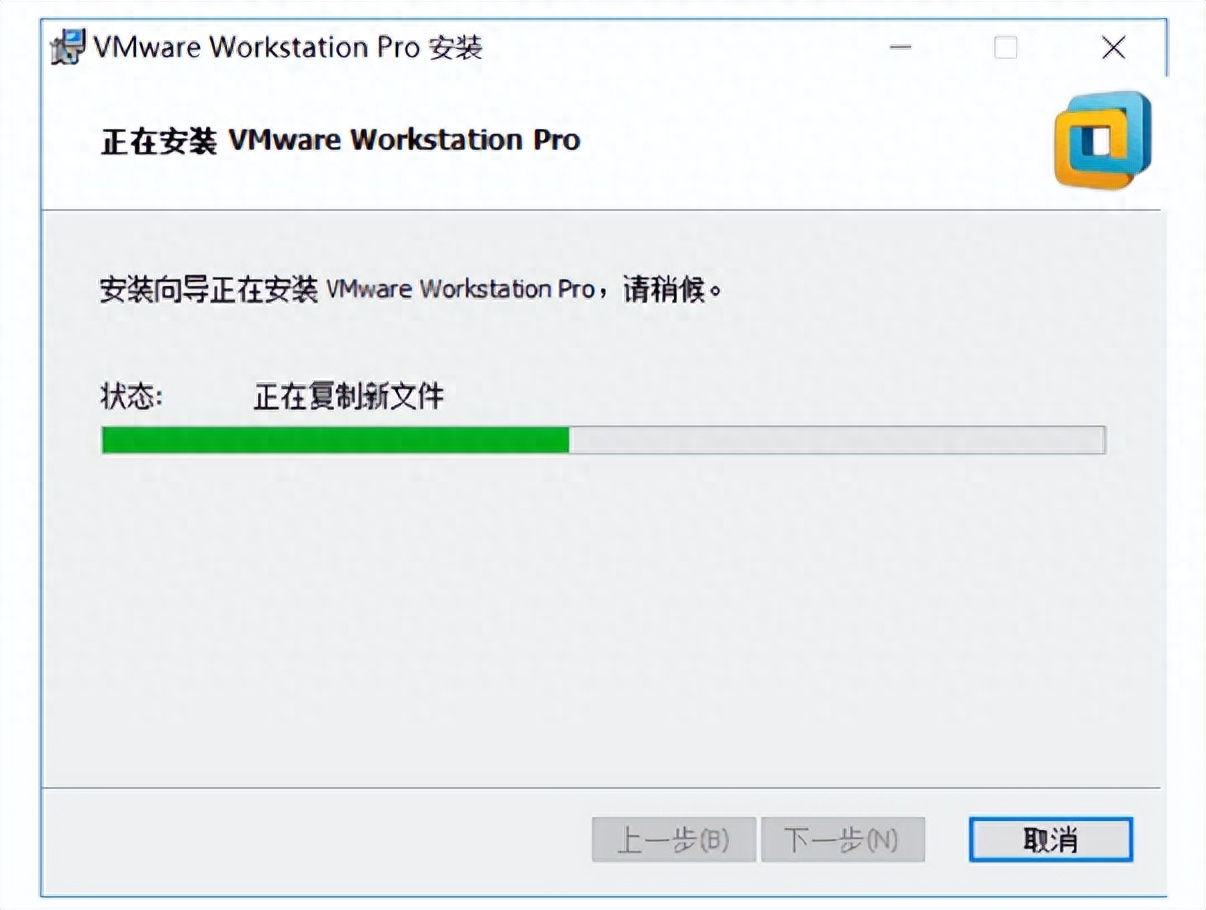
Ninth step: 自己在百度搜索一个vmware12密匙,粘贴复制,然后点击输入。
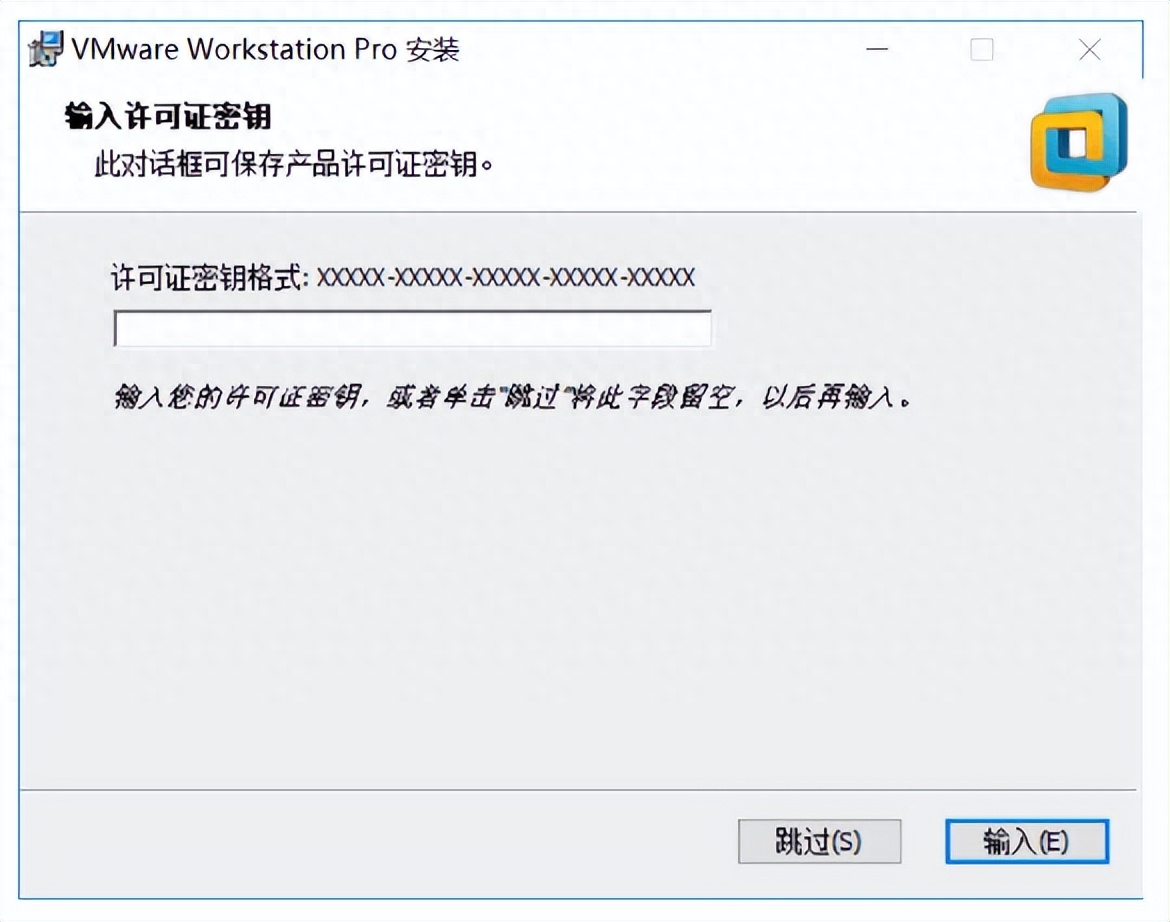
Last step: 安装完成