大家好,今天讲解学习SPSS数据导入和输出。
1、定义变量编辑输入(双击左键输入)
①在数据视图输入数据;②在变量视图对变量名称和类型进行定义
如:序号、姓名、年龄等(注:姓名是字符串类型,序号和年龄小数位数是0)
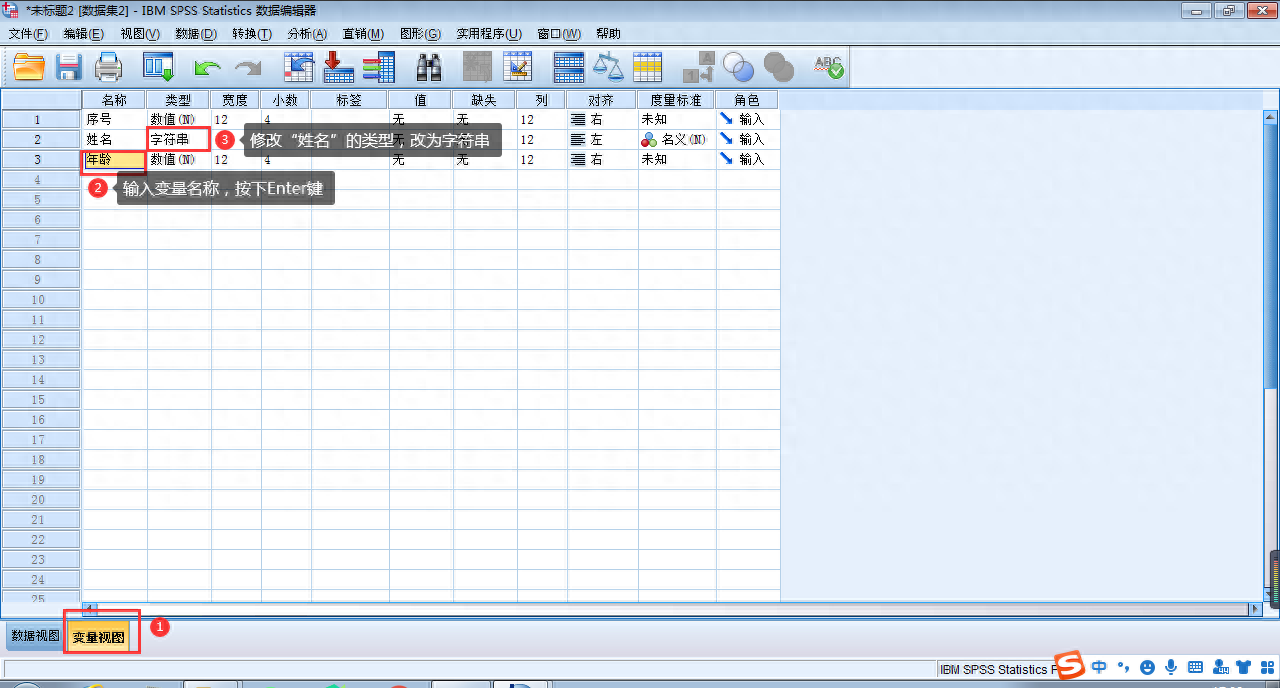
变量视图
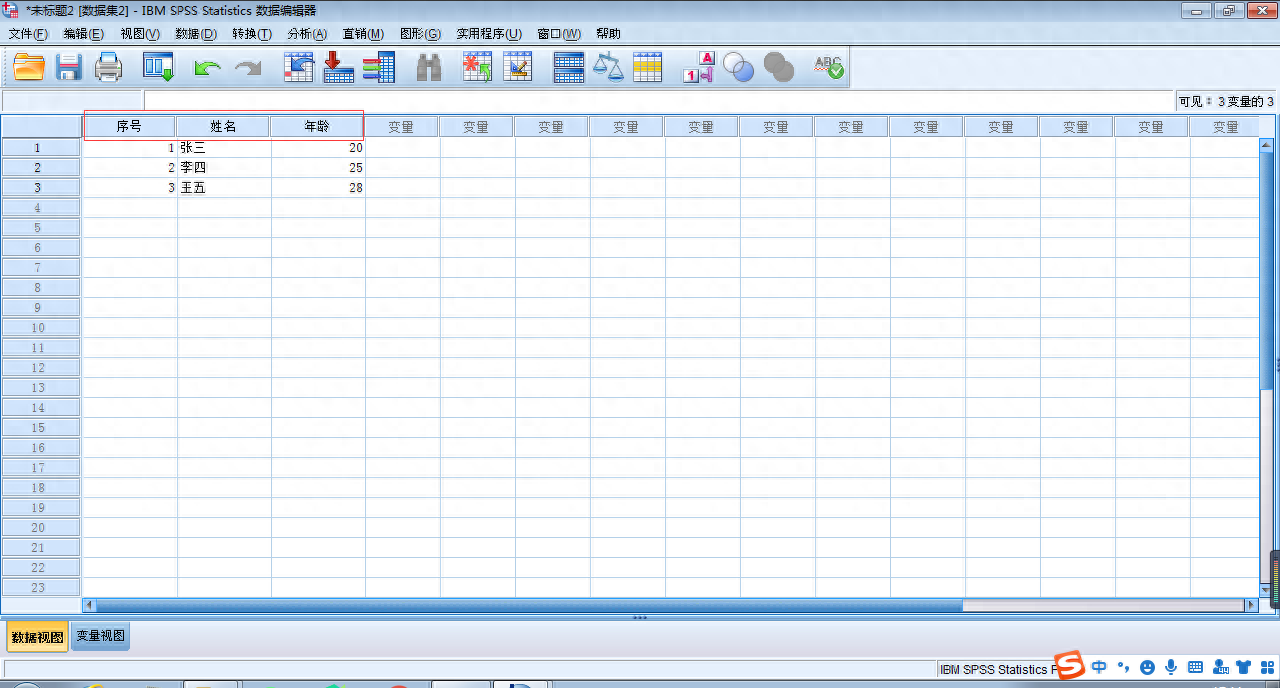
数据视图
2、外部导入数据
①导入.sav格式数据,输出.spv格式数据
②导入excel表格数据,一般第一行默认为变量名
③导入其他多种格式数据,如txt等
步骤:文件→打开→数据
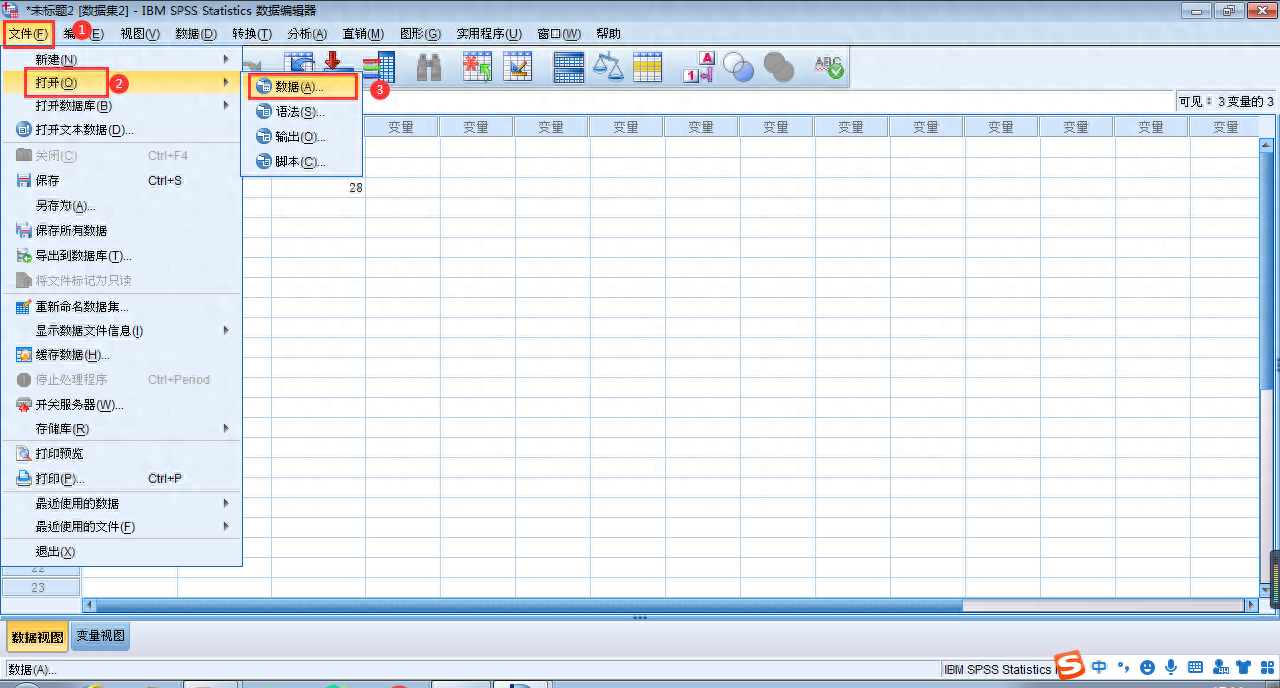
数据导入
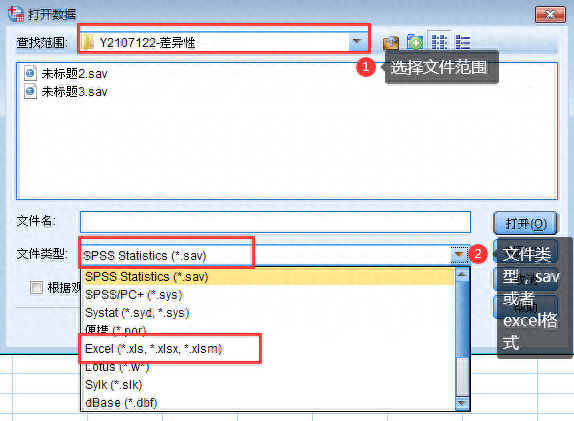
选择导入数据的格式
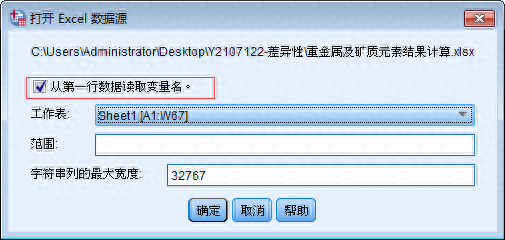
默认第一行变量名
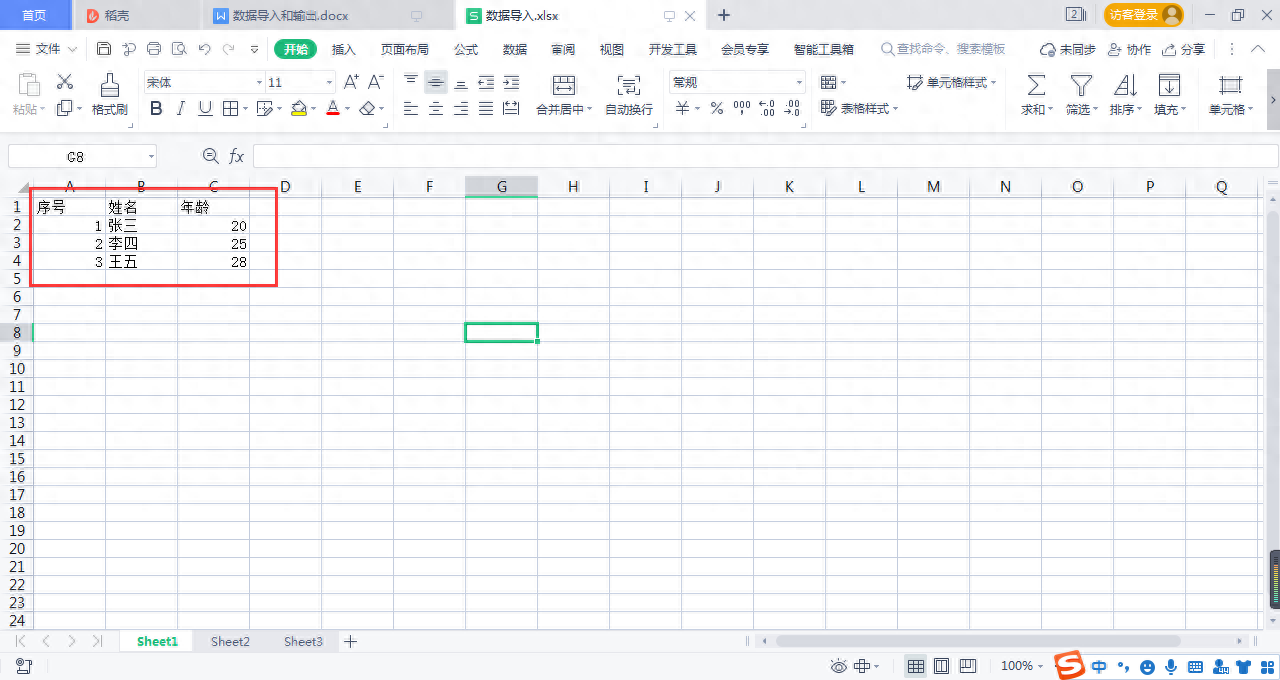
Excel文件数据的格式
3、插入变量和插入个案
右键单击变量→单击插入变量

插入变量
右键单击个案→插入个案
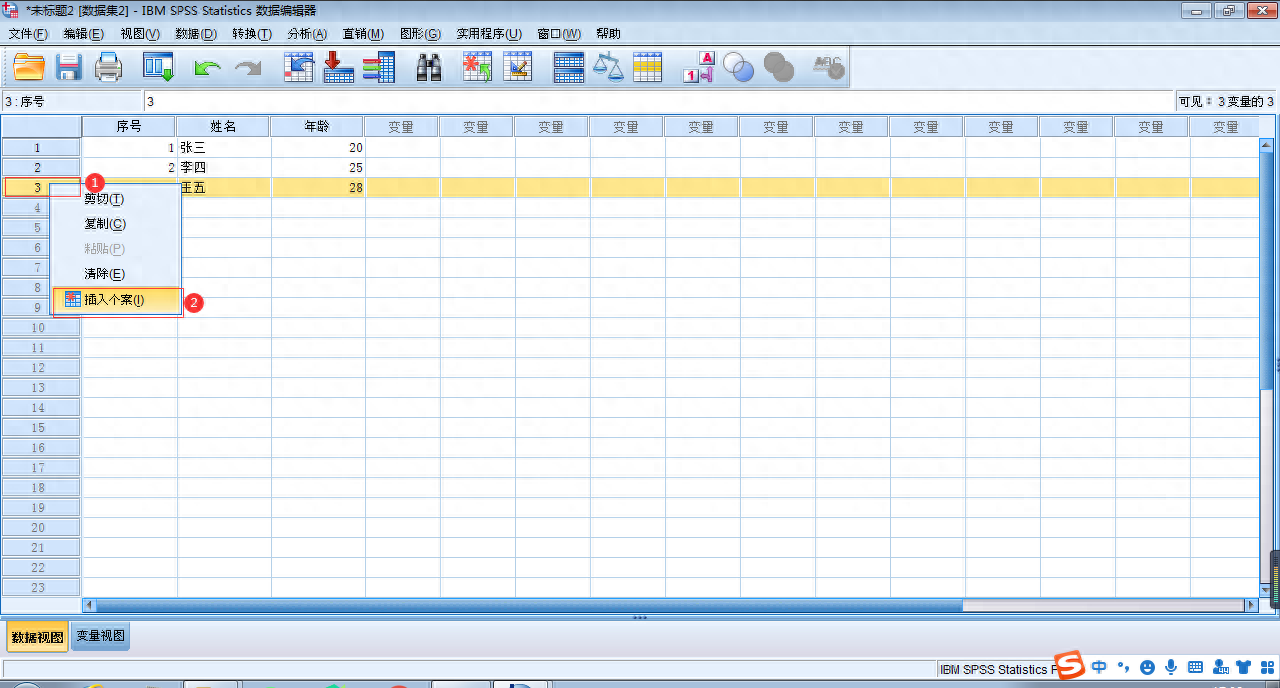
插入个案
4、窗口中“数据”使用
数据功能中,有定义日期、排序个案、分类汇总、加权个案等,以上几个功能最为常用。
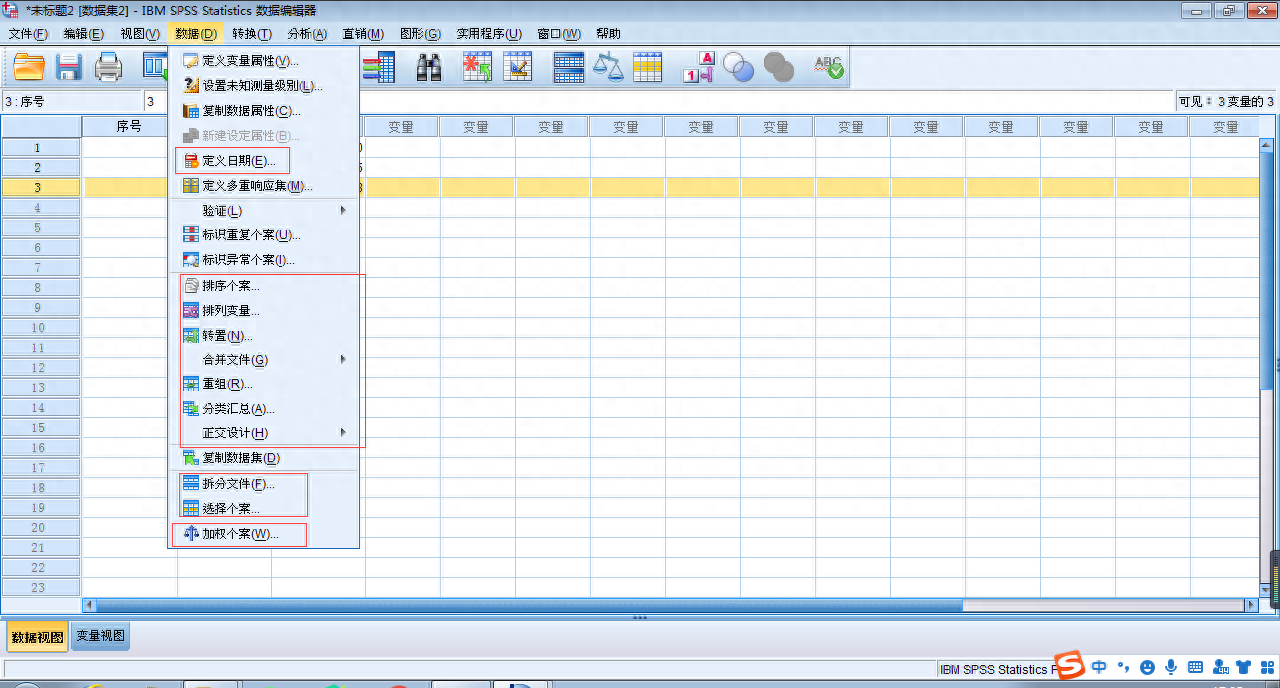
窗口数据的功能
数据中各个具体功能的使用,在后面的方法操作会详细讲解。有任何问题可以评论留言,如有想看的操作讲解,可以私信我。谢谢大家的点赞、关注和转发。






